Subscribing to your TripWorks calendar is a convenient way to keep track of your availabilities and upcoming trips alongside your personal schedule. You can integrate your TripWorks calendar with various calendar programs on your phone, Google Calendar, or any app that supports the ICS format. This setup is particularly useful for seeing your upcoming trips in conjunction with your existing calendar events.
What Information Is Synced?
When you sync your TripWorks calendar, the following details are typically included for each event:
- Customer’s name
- Confirmation code
- Contact information
- Amount paid and due
- Custom fields
Set Up Your Calendar Integration
- Select More > Discover More from your dashboard

- Choose See more…
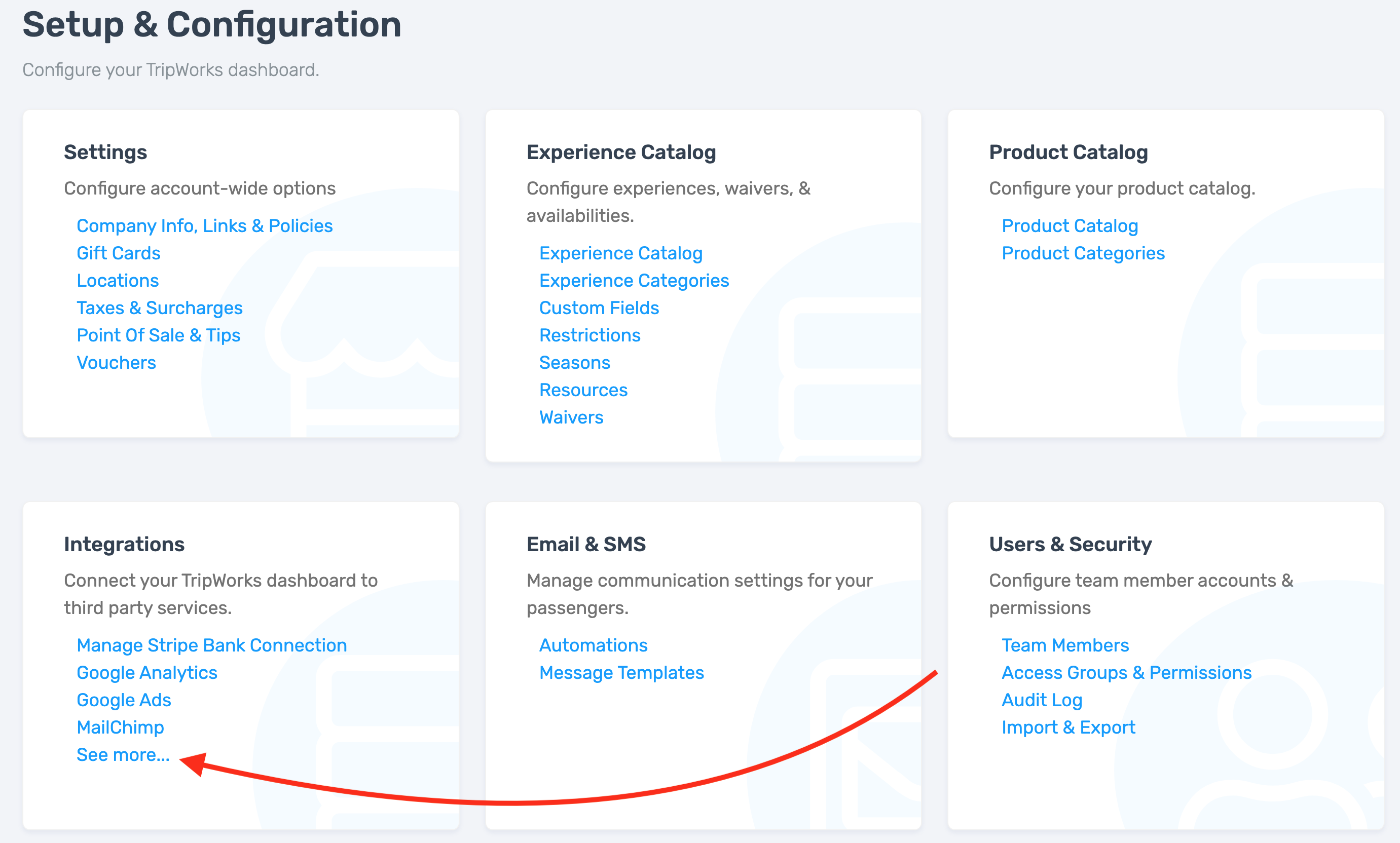
- Select Configure next to the Calendar app under More Integrations

-
Follow the instructions on the integration page to choose the calendar type you want to subscribe to
- Daily Summary: A single "All Day" event summarizing all key activities for days you operate. This is ideal for owners or managers, as it includes total sales and total passengers.
- Calendar of Activity & Availabilities: A detailed calendar with events for each availability. This includes customer names, confirmation codes, and the amount paid or due for each guest in the time slot. You can subscribe to all activities or just a specific one.
- Calendar of Resources: A detailed calendar with events for each resource utilized. This includes customer names, confirmation codes, and the amount paid or due for each resource usage. You can subscribe to all resources or just a specific one. This is ideal for users included in a Work Group, such as a guide or instructor.
- After selecting your preferred calendar type, follow the steps to retrieve your subscription URL from your dashboard
- Once you have your subscription URL, add it to your calendar application by following the steps listed under the Adding your Calendar section
Please Note
The calendar feed is generally limited to items scheduled no more than 30 days in the past and no more than 180 days in the future.