The TSP654II AirPrint Receipt Printer is your ultimate solution for seamlessly printing paper receipts for your guests. With AirPrint compatibility, this printer offers effortless printing directly from your Apple devices, ensuring convenience and efficiency in your operations. Additionally, it seamlessly integrates with cash drawers, allowing you to manage transactions - simply selecting 'print' inside a trip opens the cash drawer. Explore our Recommended Software & Hardware article for further insights on optimizing your setup with cash drawers.
The TripWorks platform is not currently compatible with any other printer model.
To begin setting up your TSP654II AirPrint Receipt Printer, follow the steps below.
What You'll Need
Provided by AirPrint:
- TSP654II AirPrint Receipt Printer
- Star AirPrint guide sheet
Provided by you:
- Ethernet cable
- Internet router (connected to internet)
Set Up Your TSP654II AirPrint Receipt Printer
- Plug in the printer
- Connect the printer to your Ethernet network using the ethernet cable
- While holding down the Feed button, switch the printer ON. Release the Feed button once the printer is on
- Allow two pieces of receipt paper to auto print. The second piece of paper will have your IP address listed at the bottom, under "Ethernet Network"
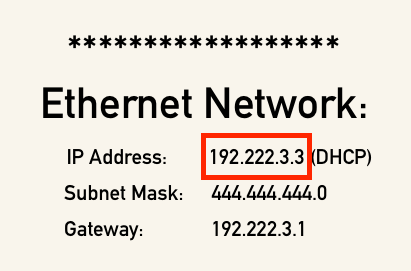
- Open a web browser on your device (desktop or iPad) and type in the provided IP address. Your browser will take you to the Star AirPrint login screen

- Log in with the username and password provided on your Star AirPrint guide sheet
- Once logged in, select Wireless Connection, then log in to your WiFi
- Choose Save > Execute.
- Confirm the printer is properly configured with your network by checking its network connection status. Typically, you can do this by opening System Preferences on your device and searching for "Network." Properly configured devices will show a "Connected" status
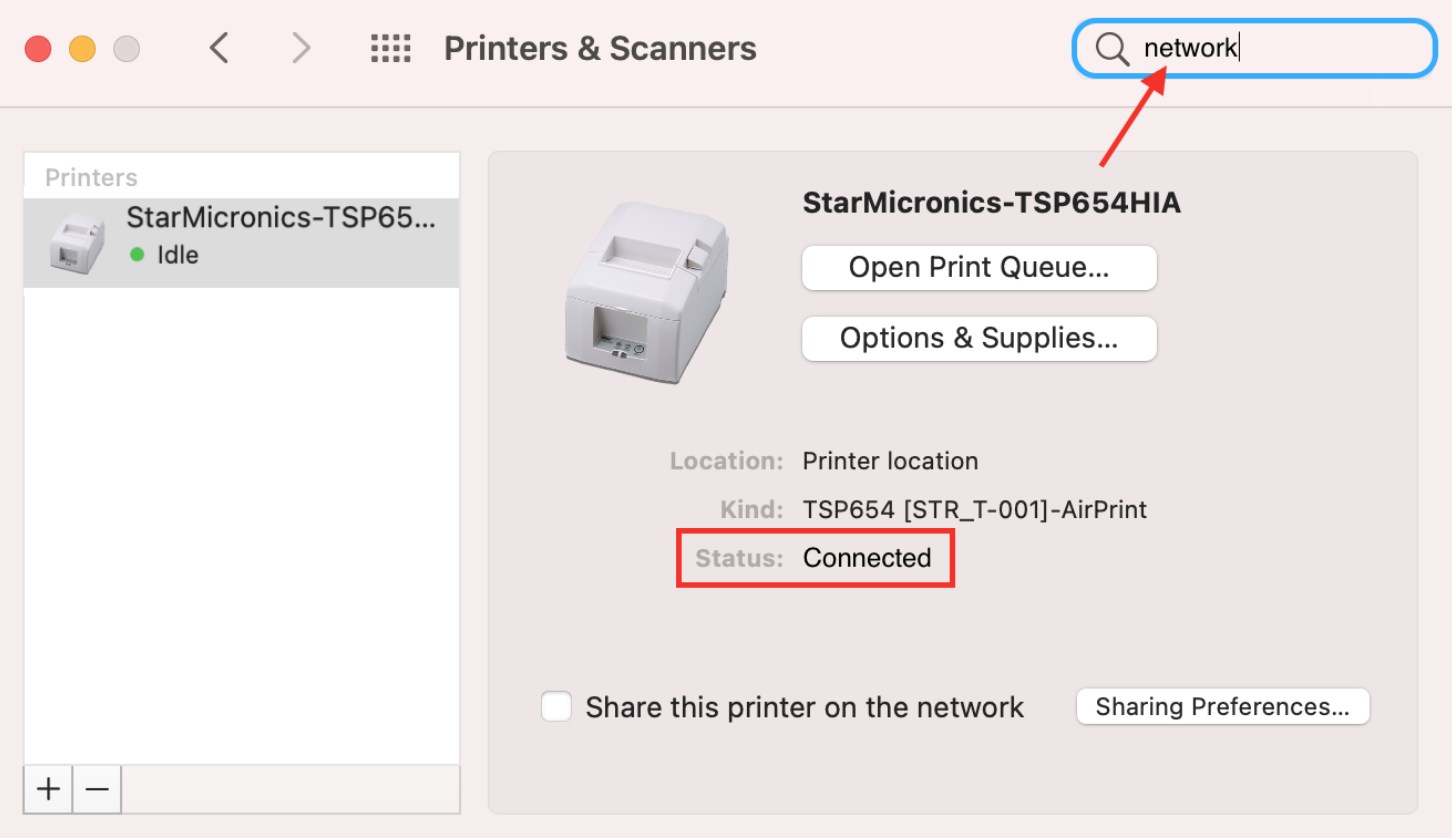
- Once the printer is properly configured, disconnect the ethernet cable
-
Add the printer to your device

Once these steps are completed, you're ready to start printing! You can now enjoy the convenience and efficiency of the TSP654II AirPrint Receipt Printer.