When setting up the Ticket Types for your activities, the Multiple Option and Quantity Option settings allow you to control two key aspects of the booking experience:
- Whether your customers can purchase multiple ticket types at one time, and
- Whether your customers can purchase multiple tickets at one time
The table below shows how each combination of these settings will appear during the booking process. Below the table, you'll find scenario-specific examples to further illustrate how each option can be beneficial.
Scenario-Specific Examples for Ticket Type Settings
Option 1
Our first combination of settings gives your customers free rein to choose the number of tickets they want for each ticket type listed. This setup is typically used when each ticket type represents one person.

↓

While age groups are a common theme for ticket types, you are by no means limited to classifying your tickets in this way. In the example below, for instance, we've created our ticket types not to represent the type of person (adult, teen, or child) holding the ticket, but rather the level of access (general admission vs. VIP) the person holding that ticket is going to have.

Want to Set All Ticket Quantities to “0” by Default During Checkout?
When you choose the Allow quantity" option during checkout, a prompt will appear, giving you the choice to set a default quantity for your ticket types.
- Leave this box unchecked if you want all ticket types to default to 0 during checkout
- Check this box if you prefer your default ticket type to display a quantity of 1 during checkout

Option 2
With this second combination of settings, your customers can still choose to purchase multiple tickets at once, but those tickets must all be of the same ticket type. This option is useful when you want to charge on a per-person basis but limit the booking group to one activity, package, or event duration.

↓

In the above example, our ticket types represent durations. We have elected to limit our customers to selecting one duration for each purchase and specifying how many travelers plan to attend. This way, we can charge on a per-person basis while preventing any confusion that could be caused if we allowed our customers to book multiple durations simultaneously.
Below, our ticket types represent time durations for kayak rentals. The selection shown indicates that this booking group wants to take 4 kayaks out on the water for 3 hours:

Want to Set All Ticket Quantities to “0” by Default During Checkout?
When you choose the Allow quantity" option during checkout, a prompt will appear, giving you the choice to set a default quantity for your ticket types.
- Leave this box unchecked if you want all ticket types to default to 0 during checkout
- Check this box if you prefer your default ticket type to display a quantity of 1 during checkout

Option 3
With this third combination of settings, customers must select a single ticket type and cannot purchase more than one ticket at a time. This option is useful when you want to charge on a flat-rate basis and limit the booking group to one activity, package, or event duration.
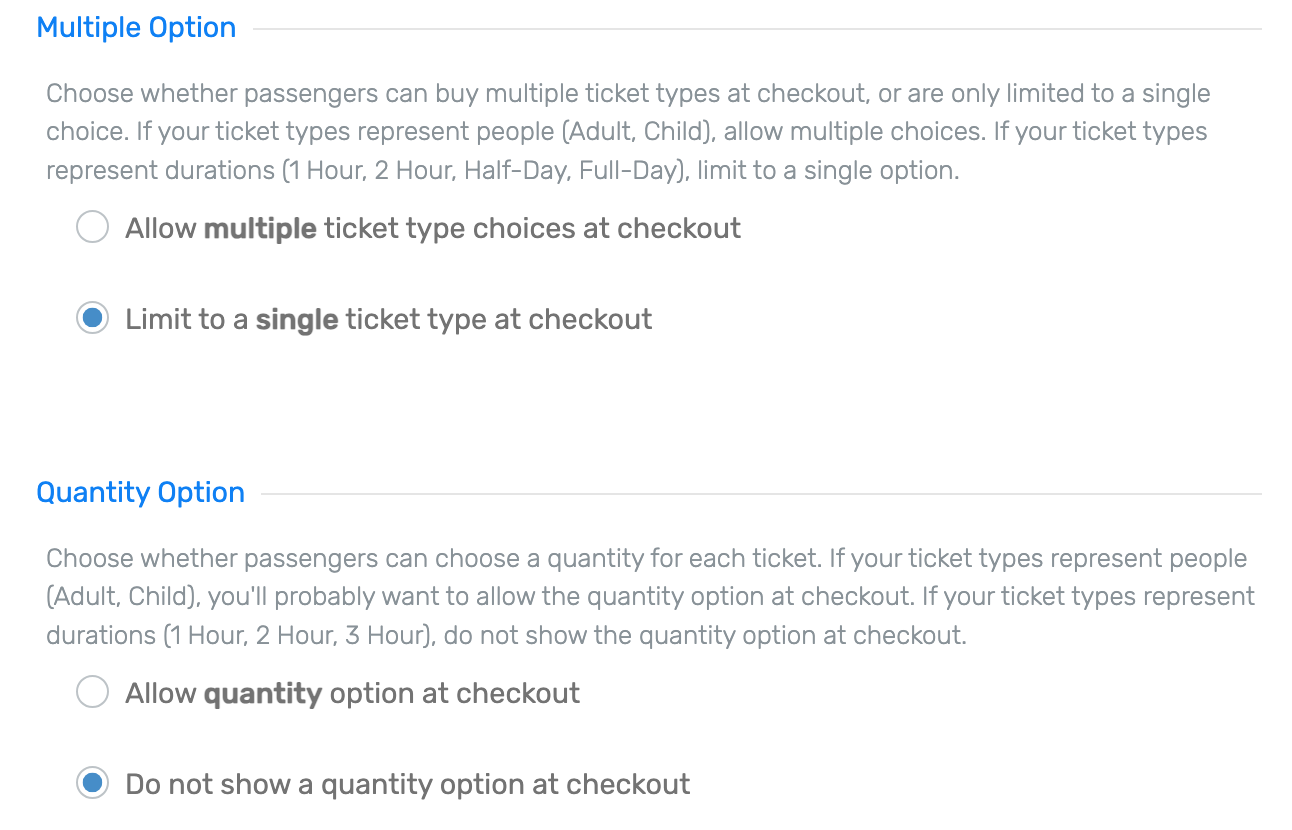
↓

For the example above, let's say we offer party bus rentals and we only have one bus driver available per rental. Regardless of which size bus rental a customer chooses, we will charge the same flat rate associated with the bus, no matter the number of guests selected.
Since we only have one bus driver, we must limit our customers to choosing one ticket type — in this case, the Medium Party Bus.
The below example is set up in the same fashion. The only difference is that the below example includes a How many guests in your group? prompt, which generates automatically when you set up your ticket type with the Number Range multi-traveler setting. For further details, visit Multi-Traveler Ticket Types.
